- Description
- Reviews(1)
- Q & A
- FAQ
- DVR Knowledge
- OEM/ODM
Feature:
– HDMI high-definition video output
– 2.0″ TFT LCD
– 1920×1080@30fps /1440×1080@30fps /1280×720@30fps;
– GPS Tracker & G-Sensor
– High-definition wide angle camera, about 120~130 degree
– Video specs: H.264 (MOV)
– Cyclic Recording
– Date Sample: ON/OFF
– Delay Off
– built with microphone (speaker)
– Show Speed on video
– Supports high-capacity TF card
– Password: * * * * * *
Specification:
Circulating video: Off /1 minute /2 minutes /4 minutes
Mobile detection: High / medium / low / off
Automatically record video once there is power supply: On /Off
Startup delay: Off /5 seconds /15 seconds /30 seconds
Sound recording: On / Off
Television system: NTSC/PAL
Automatic shutdown time: Off /60 seconds /120 seconds /300 seconds
Format: Yes / no
Time setting: 2012.01.01 12:00
Time stamp: On / off
Automatically turn off LCD time: Off /30 seconds /60 seconds /120 seconds
Exit setup: Yes / no
Light frequency: 50HZ/60HZ
Acceleration sensor settings: 1/2/3/4/5/6/7/ no
| Screen size | 2.0 TFT LCD(4:3) car dvr |
| Lens | MI5100 |
| Language | Chinese simplified/traditional Chinese /German/French/Russian/ Italian/ Spanish/Portuguese/Dutch/English |
| Video | 1920х1080@30fps/1440х1080@30fps/1280х720@30fps |
| Video format | MOV |
| Photo resolution | 16M |
| Photo format | JPG |
| Storage unit | Micro SD |
| MIC | Built in |
| Photos mode | Single photo |
| Light source frequency | 50Hz/60Hz |
| Television output | NTSC/PAL |
| USB | USB2.0 |
| Power interface | 5V 1500MA |
| System requirements | Windows 2000/XP/Vista/Windows 7,MAC OS x 10.3.6 and up |
1, Go to the password setting option,press key choose the digital, press OK key confirmation.
input initial code “0 0 0 0 0 0 ” to enter the password setup menu, now there are three options: enable/disable/reset password.
2, Reset password: input same password twice, otherwise reset password will fail.
Connect TV to watch the video and photos
Use the HDMI cable to connect device and television, turn on television to play the recorded videos and photos.
The device has a variety of shortcut operations:
1, In standby mode, press “Down “, turn on/off Mic
2, In standby mode, long press “Voice / One button copy” button, turn off the sound.
3, In any mode, press the “Menu” can return to a the standby mode of recording video
4, In any state, close the slide to turn off the screen.
5. In standby mode, press ” Voice / One button copy ” to copy.
6, In video playback state, long press ” Mode / Return / Lock ” key to protect or unprotect.
7, In the standby of recording video or photographing, short press “Infrared / Delete” for the operations of infrared lamp.
Note:
1. Can use Mode button to switch between video and photo mode.
2. When the battery power is low, the device will automatically turn off the flash function.
Special function set
Password setting:
1. Can set password for the machine, the initial password is: 0 0 0 0 0 0 (six zeros)
2. After inputting initial password, can enable, disable or reset password.
3. You can set your password digit as you like.
Specific operation:
1, Go to the password setting option,press key choose the digital, press OK key confirmation.
input initial code “0 0 0 0 0 0 ” to enter the password setup menu, now there are three options: enable/disable/reset password.
2, Reset password: input same password twice, otherwise reset password will fail.
Browse mode
1. Turn on the device, automatically entering video mode. Press Mode button twice to enter video browse mode, press Mode button again to enter photographing browse mode, video and pictures will be shown on the screen.
2. Press UP or DOWN button to select the videos or pictures you want and press OK to watch.
Note: if enabled password, press Mode button twice to go to password interface and input password.
Delete files: in the process of browsing, press ‘ infrared / delete ‘ button to show Delete menu, select ” Yes” to delete single unprotected files and select the “all ” delete all unprotected video files.
Set language and voice prompt
Open the equipment, automatic into video standby mode, the short by mode button to enter the menu, into the language setting options, language Settings. Voice prompt according to set language broadcast tips
Date and time
To set the current time and date, in the standby mode, press the MENU button, and then use the up and down arrow keys to enter settings page. Set the date and time then press OK to confirm.
Time setting: 2012.01.01 12:00
Acceleration sensor settings
The acceleration sensor has a total of 8 options: 1/2/3/4/5/6/7/ NO
From 1 to 7, sensitivity is more and more high, choose NO to close sensor
Press one button to copy
In the video the standby mode, press “Voice /One button copy ” button to enter one button copy, at this time, the machine starts copying the last file from memory card to its memory.
Save files to computer
This device supports connecting USB cable to computer, after connecting to computer, there will be a dialog box pop up, select “USB connection ” to copy files from the memory card to your computer, or use the player in computer to play.
Note: if you set a password, select “USB connection ” then a password dialog box will bounce out, and connect to computer by inputting password, entering U disk mode.
Simple troubleshooting:
If a fault occurs, try to use the following method to exclude. If you cannot handle it, please contact customer service and repair department.
Not able to record video normally.
– replace SD / MMC card
– change the resolution and frames per second.
– change memory card with greater capacity.
– To ensure that the card is correctly installed (in the installation process, a click can be heard).
– Remove unnecessary files to free the space of memory card.
No GPS signal
– To ensure that the GPS antenna is inserted to the device
– To ensure that the signal is strong
Not able to connect HDMI line to TV
– To ensure that the connections between the HDMI cables ends and the devices as well as television are correct. Or replace the HDMI line to try.
Video or picture is not clear
– To ensure that the camera lens is clean.
– wipe the dust and dirt on the lens.
Device is working properly, but the button does not work
Press the reset button to initialize machine -.
In general please cautiously reset initialization because this operation may cause data loss.
Why choose us?
1. All products have been strictly Quality Checked in house before packing.2. We are a factory manufacturing CAR DVR for 5 years with good quality and super service.
3. We are a OEM supplier for many famous Car DVR brand.
4. 100% QC inspection before shipment, 12 hours aging test for each unit product.
5. We provide free customized designs according to your requirements.
6. We can openyour own mould if you need.
7. 12 months quality warranty.
Samples & Shipping
1. Sample and mini order will be delivered within 2-3 working days after the receipt of payment and order details are confirmed.2. All products have been well packed before shipping,we can send the goods by air,UPS,DHL,FEDEX,EMS,TNT etc.
3.For order over 500pcs or customized order, lead time will be 4-6weeks after the receipt of payment. Please contact our sales to make sure the current inventory.
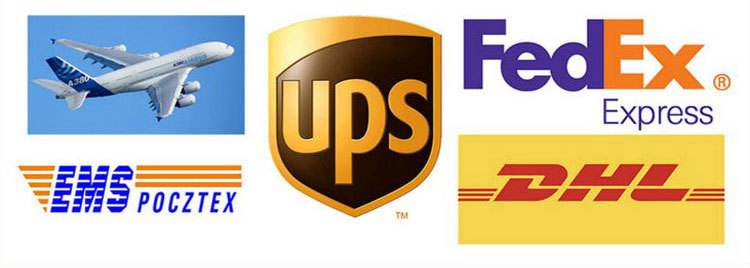
Free Enquiry for Slide Car DVR 1080P 30FPS HD Camera GPS G-Sensor Password
1 review for Slide Car DVR 1080P 30FPS HD Camera GPS G-Sensor Password
Add a review
Some question frequestly asked for China Car DVR
Q. What is the warranty for the CAR DVR?
A. For the CAR DVR, we have 12 months warranty.Q. What's the payment way ?
A. T/T . PAYPAL , Western Union , L/C all are available. no problem for it .Q. How about the quality ?
A. 100% QC inspection before shipment, 24 hours aging test for each unit product in our testing room . if find any quality problem . Hengye promised to replace new one to our customer.Q. How long will it take to ship my order?
A. As long as the stock is available, ships items within 3 working days for sample and 7-15 working days for formal order once we received the confirmation for the new order.Q. Who will pay the freight for repairing item?
A. Both parties will share half the freight. The buyer will take the freight of sending it back to GHY, and GHYwill take the fright of sending it back to buyer. GHYsuggests to sending it back together with the next mass production item.Q. How much does the shipping cost?
A. It depends on the quantity of the good, the shipping method and the destination. We will send the goods within 3-5 business days after the full payment has been confirmed. If the payment is not available, your order will be closed automatically. DHL/UPS/FedEx Express usually takes about 3-5 working days to the destination. And it's about 5-8 work days by EMS or TNT.Q: Do you have any After-Sales service?
A:Yes! We have professional After-sales serviceQ. How to place an order?
If you have any technical problem or questions with the goods, welcome to contact our Technical Support Dept. or our sales directly.
1. Email us the model, beam style and quantity or send us enquiry on https://www.chinacarblackbox.com/ , consignee information, shipping way and payment terms.Q. What's your Return and warranty?
↓
2. Invoice made and sent to you.
↓
3. Complete Payment after confirmed the PI.
↓
4. Confirm Payment and arrange production.
↓
5. Send goods in 2-15 days(according to the storage status).
↓
6. Send the tracking number(by air) or B/L(by sea).
↓
7. Goods delivered, welcome re-orders!
1.All the goods are inspected before shipment, so if you are not satisfied with the purchase, you can exchange the items in one week and you must contact us with 24 hours of the receipt of your purchase.
2.The shipping and handling charge is not refundable and customer should be responsible for all the charges of returning and reshipping.
3.All return items must be in its original conditions, including box and accessories. Men made defects are not guaranteed, such as broken, scratched and so on.
4.For any items please send by EMS or your local post when send back.
5. Guarantee clause
a.Within 7 days of purchase, if there is some problem of Car DVR, we should change it for you, but you must keep the packing and the Car DVR perfect.
b.Warranty for one year after sale, battery warranty for three months.
c.Warranty service is only effective in normal use.
d.All the damage (Surface damage, tear off sticker, improper use) or lose this card, we can not warranty service.
Knowledge you should know about Car DVR
If when you are using the camera, encount some little problem, please operate as following introduce first.
1)Can't normal video recording- change the TF card
- change the resolution, frames per second.
- insert the larger capacity memory card.
- make sure the card has been installed correctly (during the installation process, you should hear a clicking sound).
- delete unnecessary files from the memory card to release space.
2)Video is not clear
- ensure that the camera lens is clean.
- wipe off the dust and dirt on the lens, and then shoot.
3)Equipment to work normally, but the key does not work
- press the reset button to initialize the machine.
Q: How to start it?
A: There are 3 ways:Q: What type of driving is the dash cam best suited for?
It will start to record automatically, when your car starts and no need to do anything manually. (Before that, be sure the TF card is inside it and car charger is connected well.)
If inside battery is not empty, you just need to press the power button.
Connect it with USB cable by a charger plug or power bank. (5V 1A with USB port)
A: All driving from short commutes, to business and vacation trips. The car DVR records it all.Q: Why my car dvr can not do recording?
If your job requires you to drive then you should definitely own a portable dash cam DVR. Frankly, everyone who drives needs the eyewitness protection that a car DVR affords.
A : Pls check your memory card first, if card inside already have other dvr device video or picture, it can not be read by your car dvr device, you should format your TF card first, better use an empty TF card into your dvr device when you use first time.
Q : Why my dvr display turn off automatically while driving ?
A : Usually dvr device will on standby status if you did not do any operation on it more than 1 minute, but it also keep on recording.
Q: What it means when a dash camera is looping or loops?
A: Loop or looping is the important feature that allows the car DVR to continuously record video (hour after hour) to the same memory card. As the camera records in the “loop” or “cycle” setting, it is creating video files or segments in 2, 5 or 10 minute lengths. These files are recorded and saved consecutively (one after another) to the memory card. When a camera fills up a memory card (with many files), it will delete the earliest video segment / file and save the latest video file. The camera does this automatically, when the Loop feature is on.
Camera OEM/ODM Service
We can do OEM/ODM Camera for you with custom logo,label,manual,packing box or housing.
1. Logo
- Please offer us your own high resolution logo in AI or cdr format;
- The MOQ of logo printing is 100pcs
- The printing cost is related with the colors ,usually there should be no gradient effect in the logo
2. Label
- Please offer us your own model numbers and relative requirements.
3. Manual
- Please offer us the finished manual design file that can be printed directly,any language is OK , we can supply multi language manual printing too.
4. Packing Box
- We will offer you the demension and the design file;
- Please design your own style based on this file then send it back to us;
- We will send you packing box for your confirmation before production ;
5. Housing
- If you want to make your own design car dvr case ,please offer us the housing design file , we will open the mould and offer you a sample first.























Melissa –
Good dash cam.